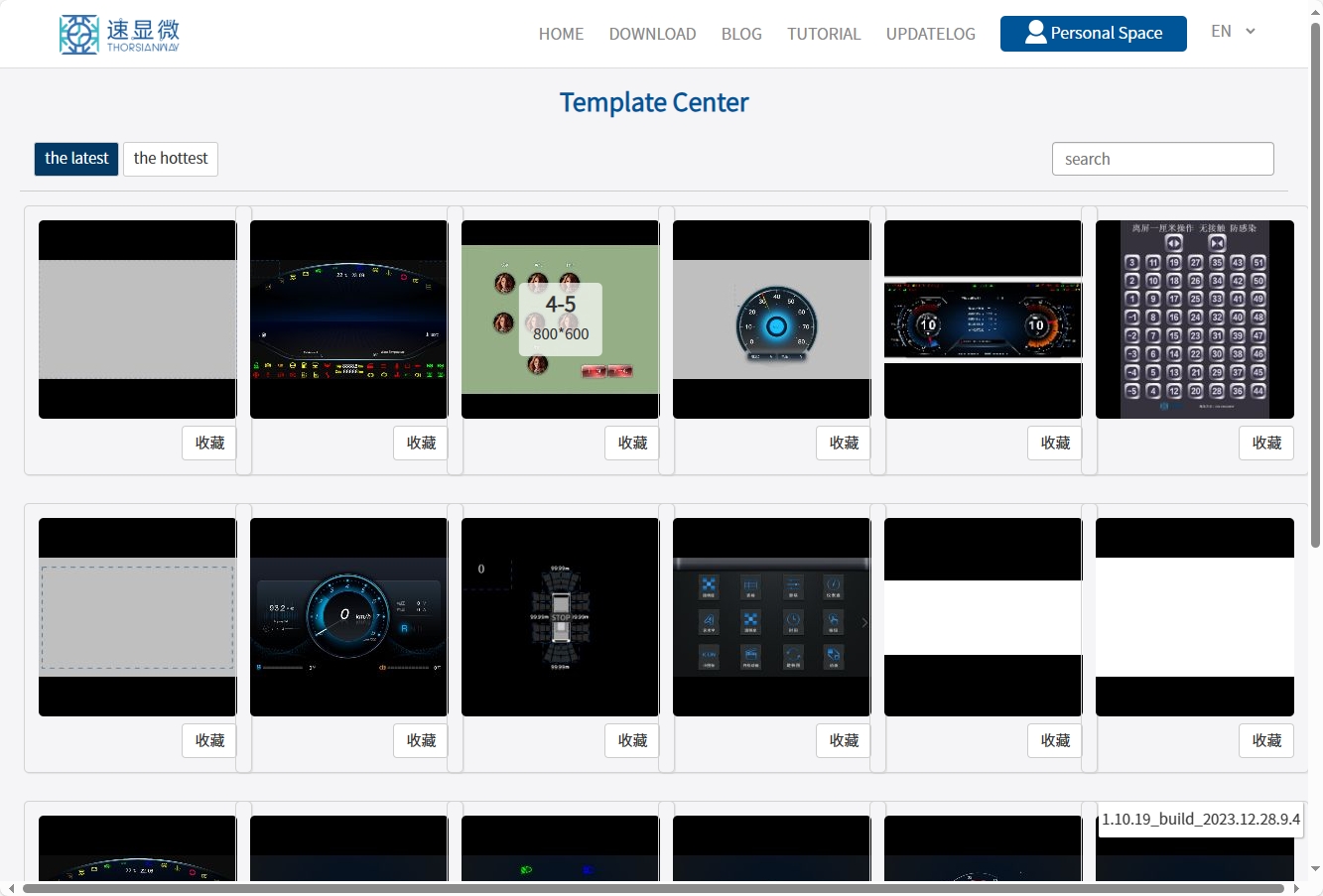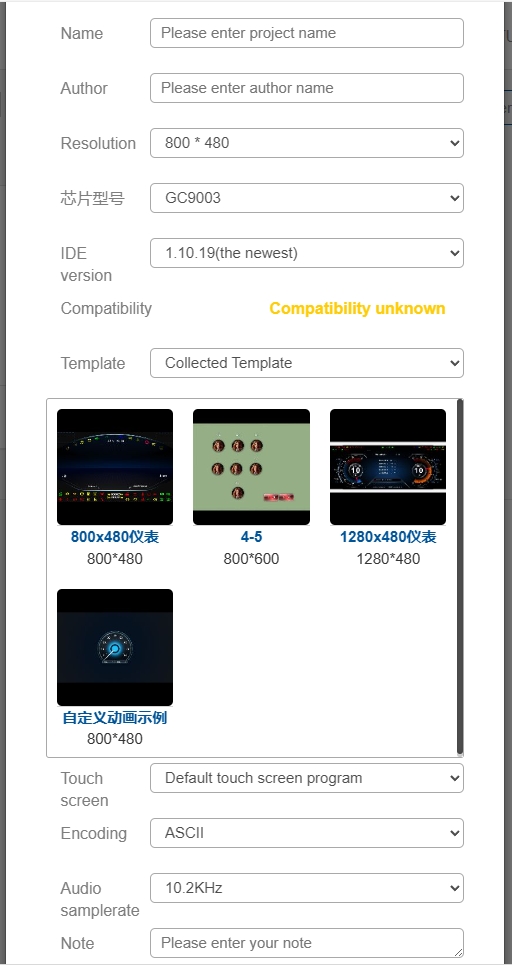Interface Description-Personal Space
After logging in on the IDE homepage, the user enters his/her personal space.
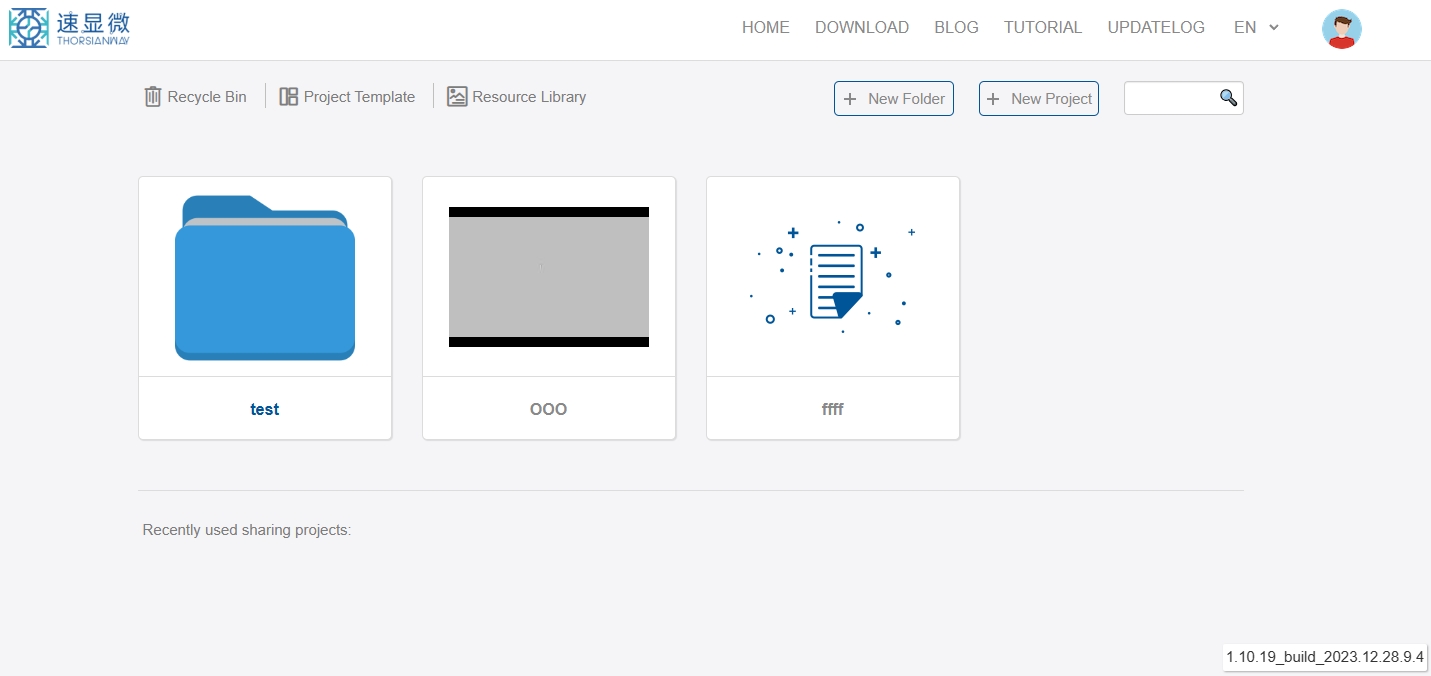
Projects and project folders
The personal space holds all the projects edited by the user through the IDE. The user can create project folders to group projects. Project folders and projects have different thumbnail icons. In the image below, the first item is the project folder and the subsequent item is the project.
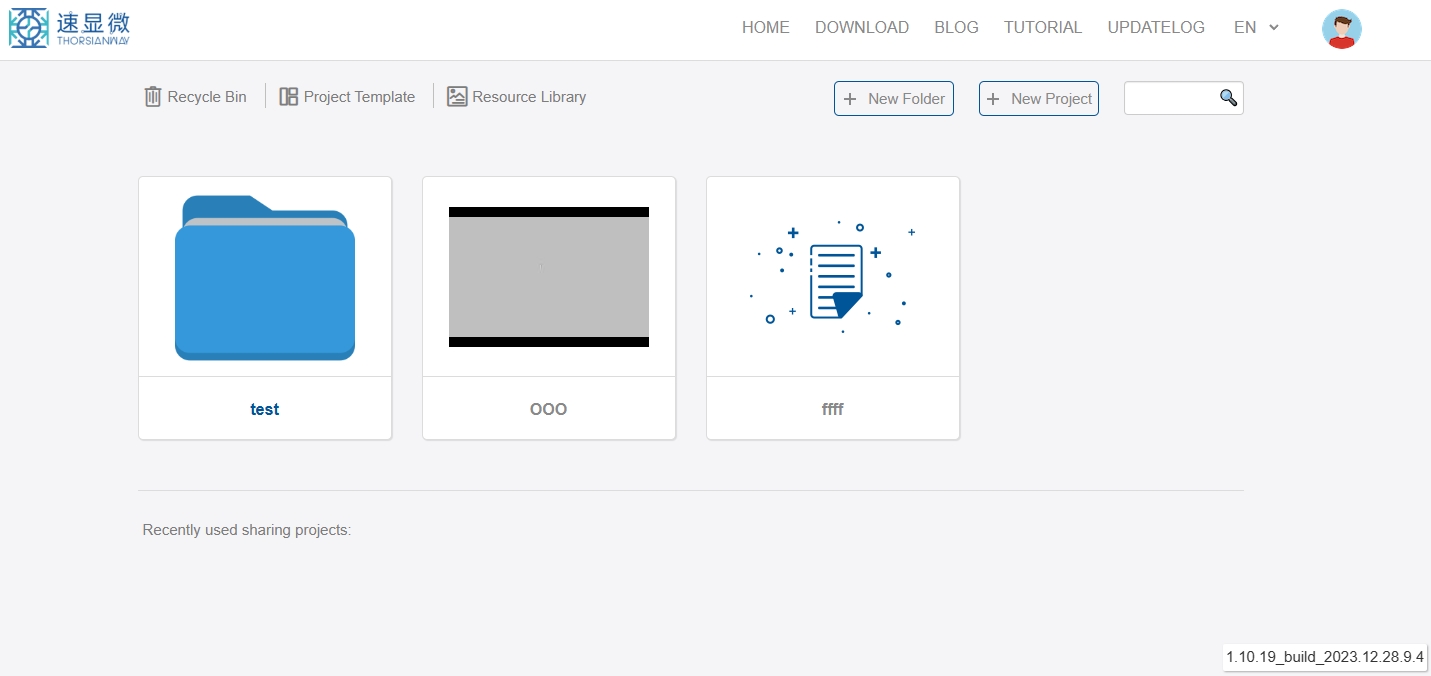
Basic Functions
Click "New Folder" in the upper right corner of the interface to bring up the Project Options dialog box, enter the name and author to create a project folder. Each folder can contain multiple projects, open the folder to show all the projects in the current folder, as shown in the figure below, users can operate the corresponding projects.

Click "Project Template" in the upper right corner to enter the template center. Editing on the basis of the examples in the template center can greatly reduce the workload of interface editing, which is introduced in the Template Center section.
Click "New Project" to create a new project, which is introduced in New Project.
Mouse over the project, "Open Project", "Edit Information", "Share Project" and "Delete " operation.
- Open the project will enter the project editing interface. See [interface description - project editing](/ji-chu-she-ji - liu-cheng/gong-cheng-bian-ji - ji - ji - mian.md) for specific introduction.
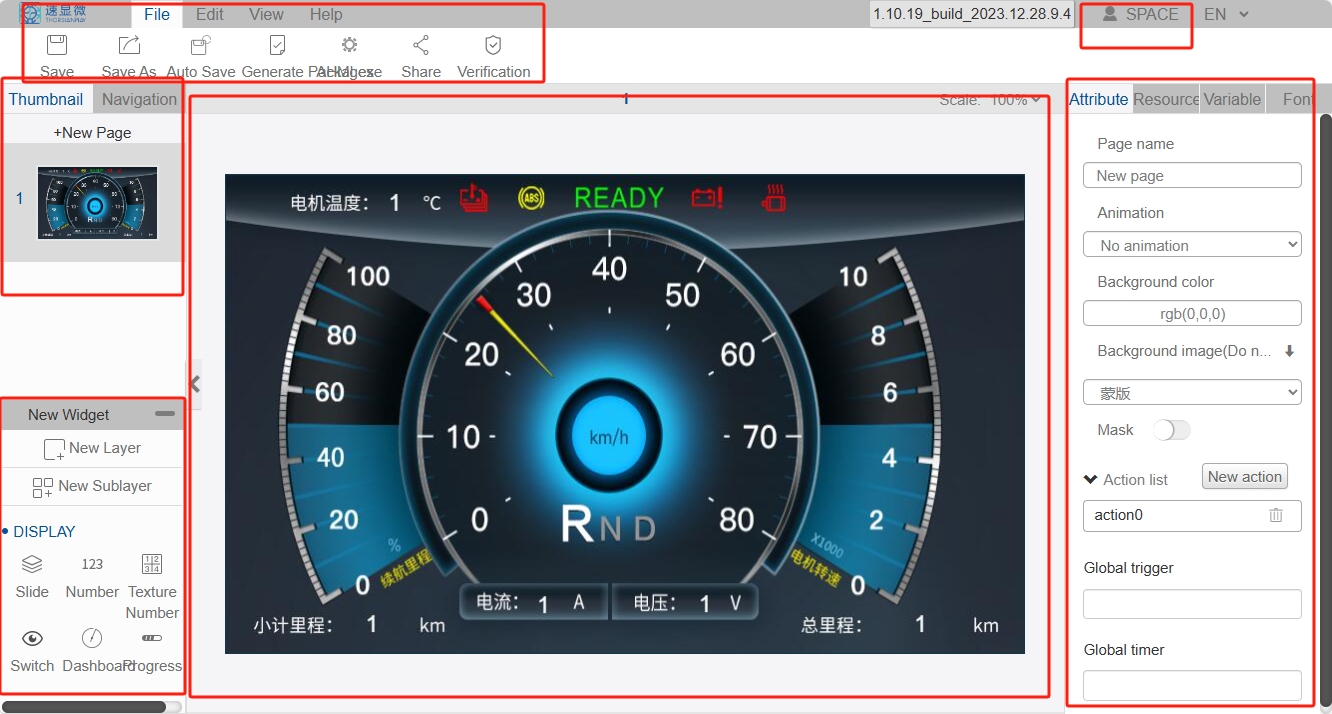
- Edit information is to modify the basic options of this project: project name, author, resolution, IDE version, project template, touch screen, coding options. As shown in the figure below. This dialog box also appears when you create a new project, and the meaning of each option is explained in the Basic Design - New Project section.
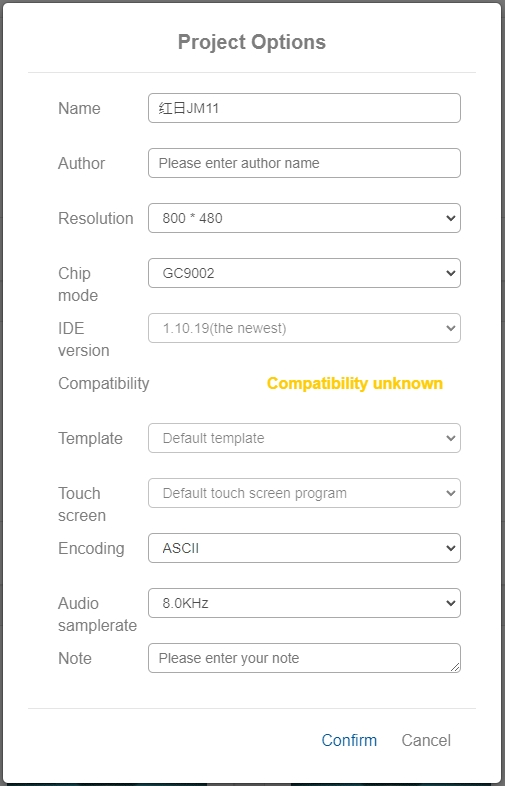
- Share the project will pop up a dialog box, click "Start Sharing", it will show the project path, password and read-only password. If you copy the information and send it to your friend, the other person can open the project by entering the corresponding path and password in the browser. If you open the project with read-only password, you can't edit the project.
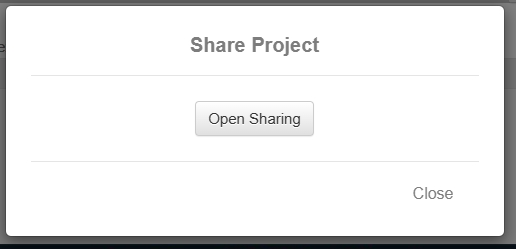
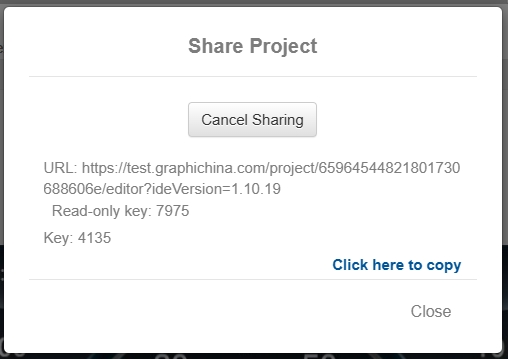
- Deleting a project means deleting the project. Projects that have been deleted in the last 30 days can be found and recovered in the "Recycle Bin", but projects older than 30 days will be permanently deleted.
Other Functions
Right-clicking on a project brings up several options.
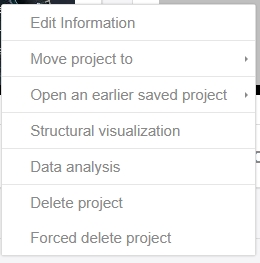
"Move to Project" allows you to modify the location of the project and move it to an existing project.
"Open Older Saved Project" allows you to go back to the historical version of the project for easier version management.
The "Structure Visualization" displays the structure of the pages and windows in the project, which can be modified by the user, and the corresponding interface in the project will change when you click "Save Changes". The details are introduced in Project Analysis.
"Data Analysis" displays the resource usage of the project. Including the number of pages, the distribution of controls, the number of resources, and the estimated texture size and configuration file size after generating the project package. Details are introduced in the Project Analysis section.
In the upper left corner of the personal space is the recycle bin and the project template, and in the lower right corner is the IDE version number.

Click the icon of Recycle Bin, enter the Recycle Bin, you can see the deleted projects in the last 30 days, users can perform the project recovery and complete deletion operation.

Click the project template icon to enter the project template selection interface, here we have prepared some sample projects, users can click the favorite button and then in the "New Project" when you select the sample projects that have been favorite.