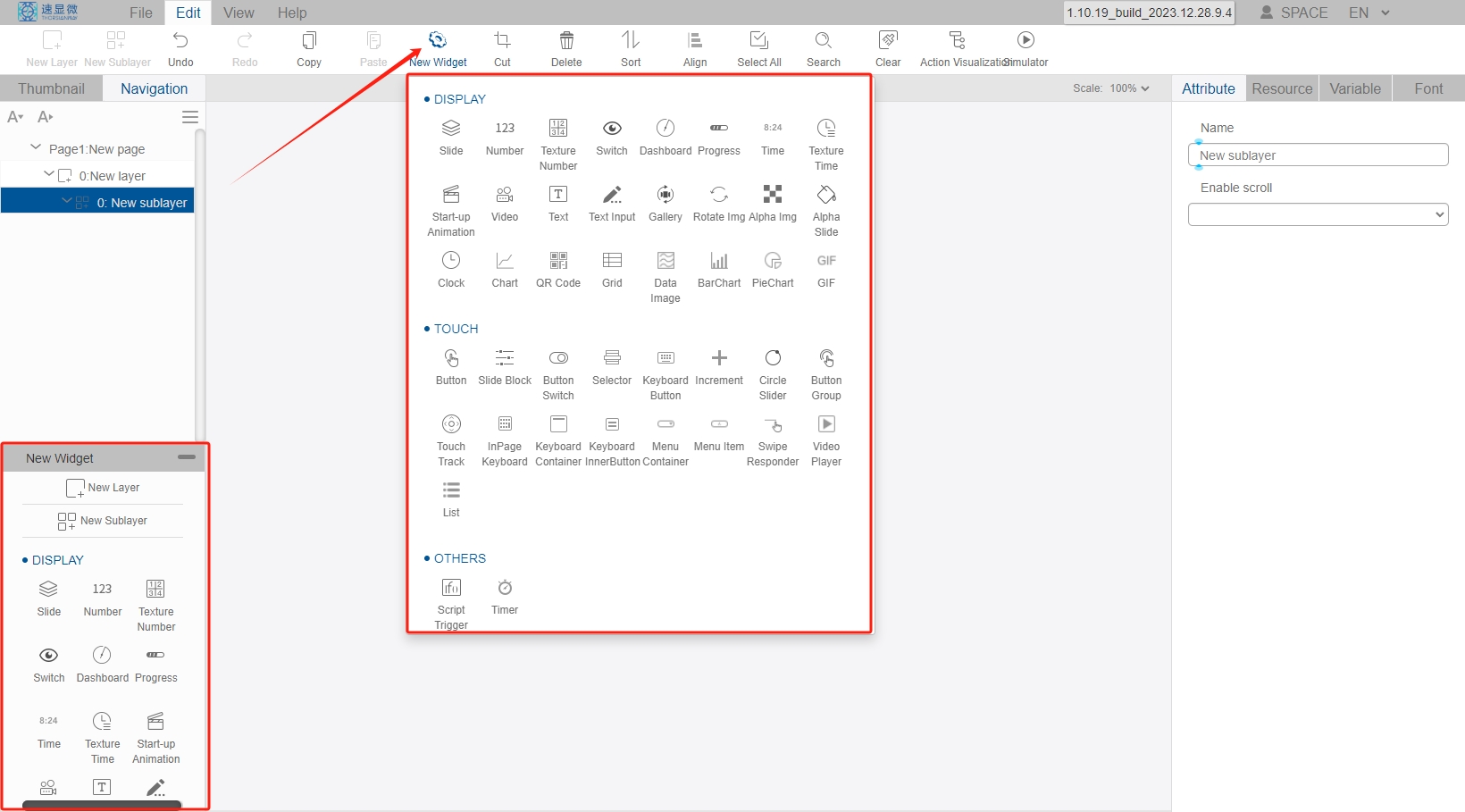Basic Design - Insert Controls
After creating a new project, enter the project editing interface. The new project has a default blank page, select "Edit->Add Window" in the menu bar. Add a window on the page, the window has one view by default. If you need more than one view, you can select the window in the editing area or navigation bar, click "Add View" in the Edit menu, and add the views one by one in the current window. You can set the background color or background image for the page, but not for the window or view.
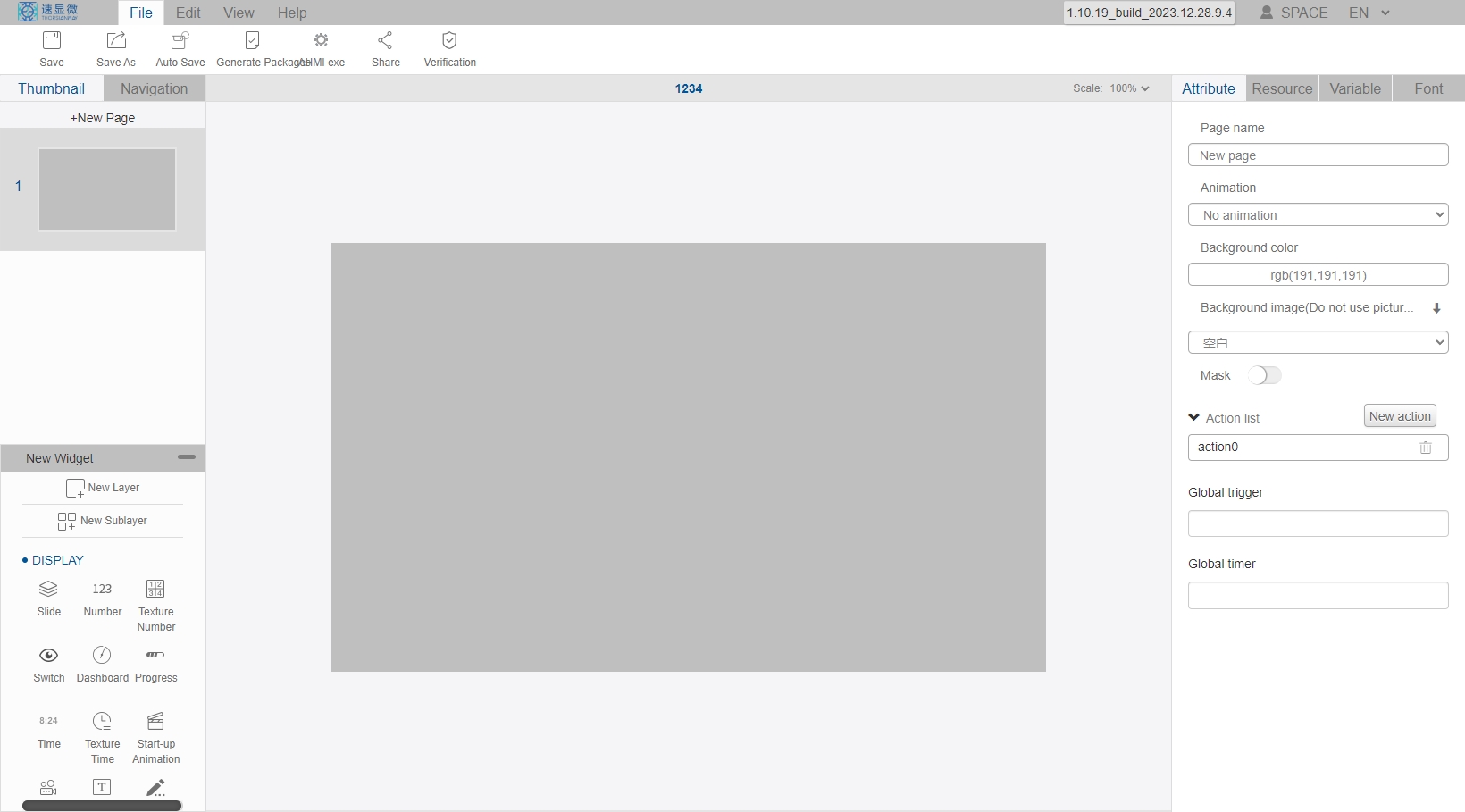
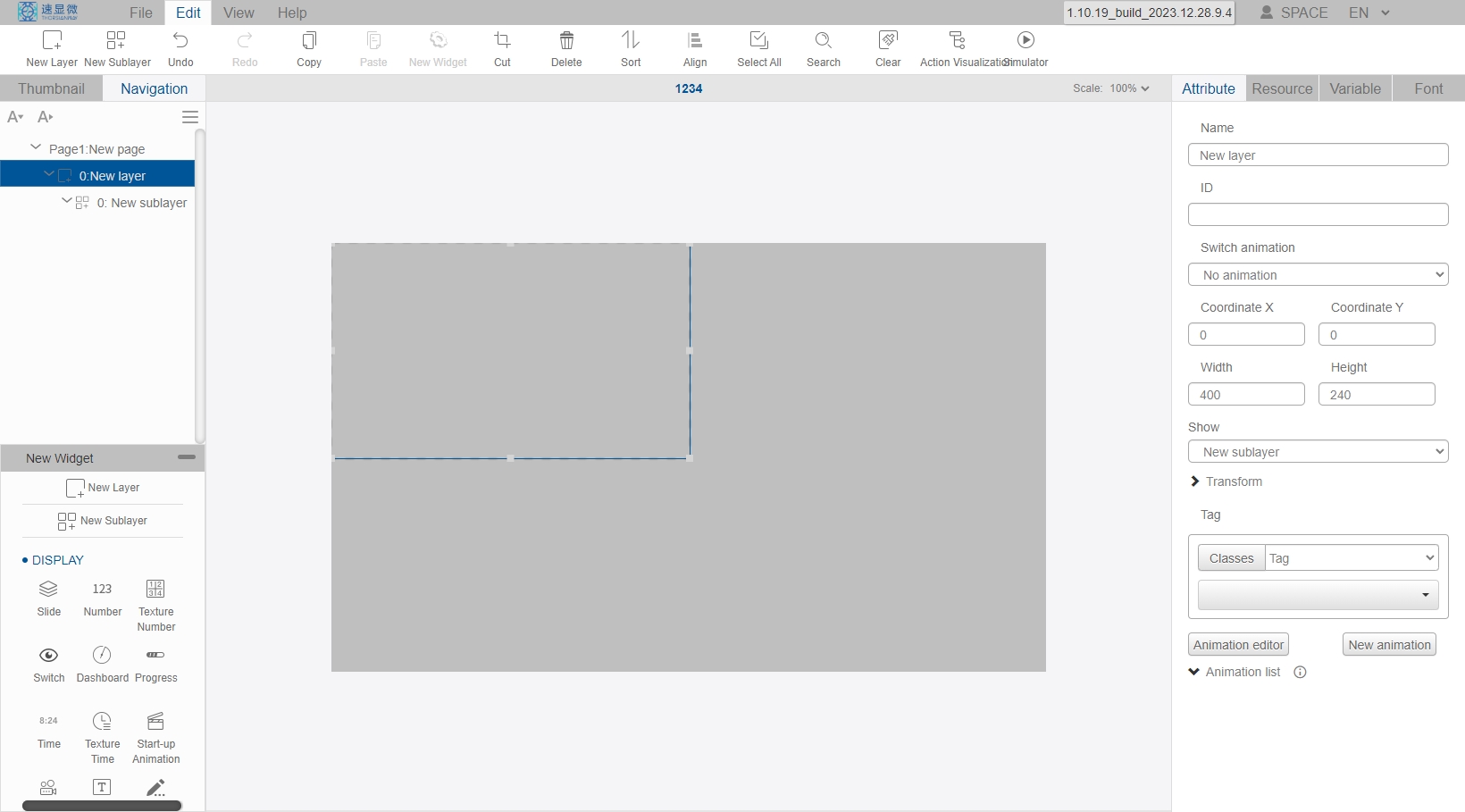
Select the view in the editing area or navigation bar, click Add Controls in the Edit menu, you can see the control list in the drop-down menu has many kinds of controls according to the usage scenarios, or you can click Add Controls from the "Controls List" in the lower-left corner of the interface, and there are differences in the editable attribute items of different controls. You can select the control according to your needs and insert it into the current view.