Enable Scroll
The "Enable Scroll" feature can break the limitation of not being able to view large resolution images or long text due to the screen size by sliding the touch screen, "Enable Scroll" feature is enabled in View-> Properties.

The "Content Width" and "Content Height" parameters are used to set the visual field of view after enabling the "Enable Scroll" function, it is recommended to set these two parameters to be larger than the visual field of view resolution. It is recommended to set these two parameters larger than the resolution of the visible field of view to facilitate the observation of some elements of the border.
The "Show progress bar" parameter is enabled to show the current position when Scroll.
The "Slider background color" and "Slider foreground color" are used to display the background color of the progress bar and the color of the slider in the progress bar.
"Enable zoom" is enabled to have zoom animation effect when Scroll, default is off. The recommended value of "Zoom Margin" is 1-70, the larger the value, the easier the zoom animation will be triggered when you slide the screen.
As follows, in an 800x480 resolution IDE project to create a new 800x480 window, the first view of the window to add a 1674x150 resolution text control and a 1674x591 resolution layer control, the view to enable the Scroll function is open, the width of the contents of the content is set to 2688, the content of the height of the contents of the content is set to 989, the display of the progress of the function is open! The slider background color and slider foreground color use default values.
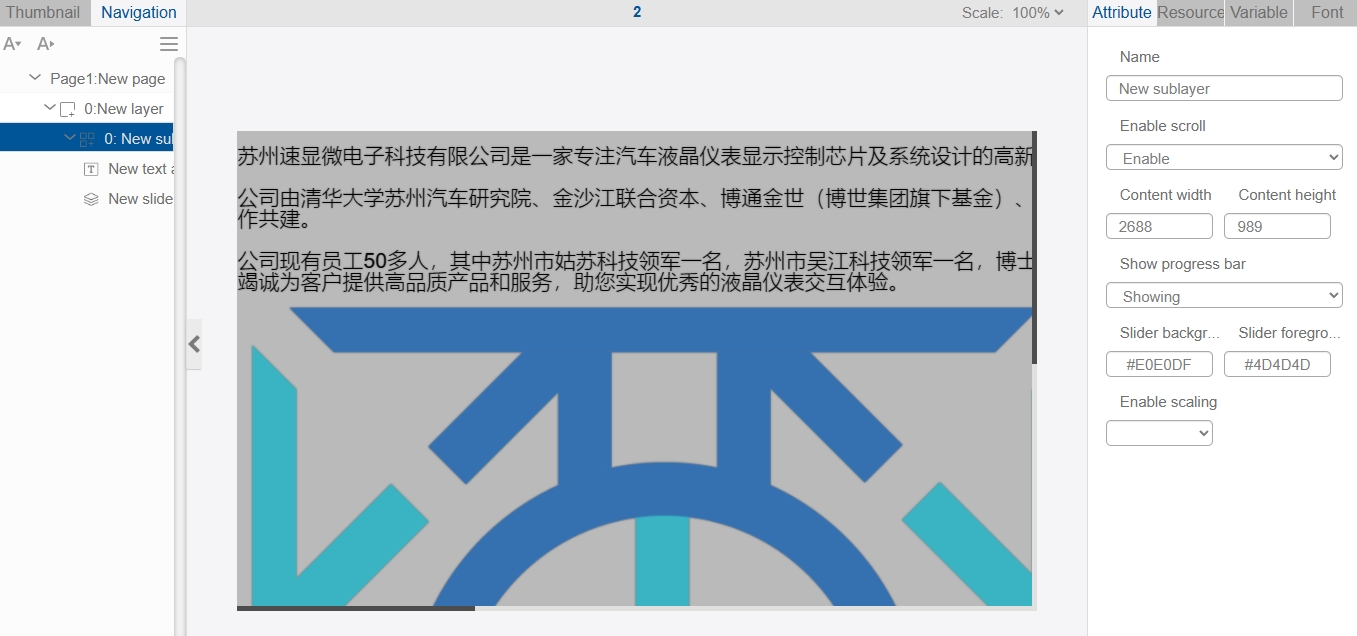
The effect of running the simulation is as follows:
Scaling is not enabled:
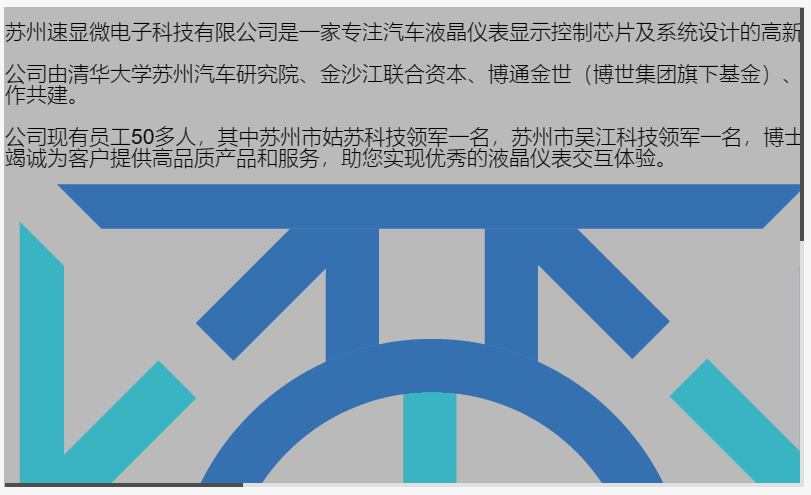
Let's redesign the interface by inserting a circular image, enabling zoom, and setting the zoom margin value to 20.

The effect of running the simulation is as follows:
Enable scaling:

This feature is not limited to the example, you can also add other IDE controls outside the main interface (move the control coordinates out of the main interface in the view), you can use the "Enable Scroll" feature flexibly according to your needs.