Global triggers
Global triggers can be triggered when any page receives a signal to automatically execute the corresponding action instructions.
As an example, let's continue to understand the role of global triggers. For example, we have a project as shown below, with four pages, the first three displaying dials, and the fourth displaying fault alarms.
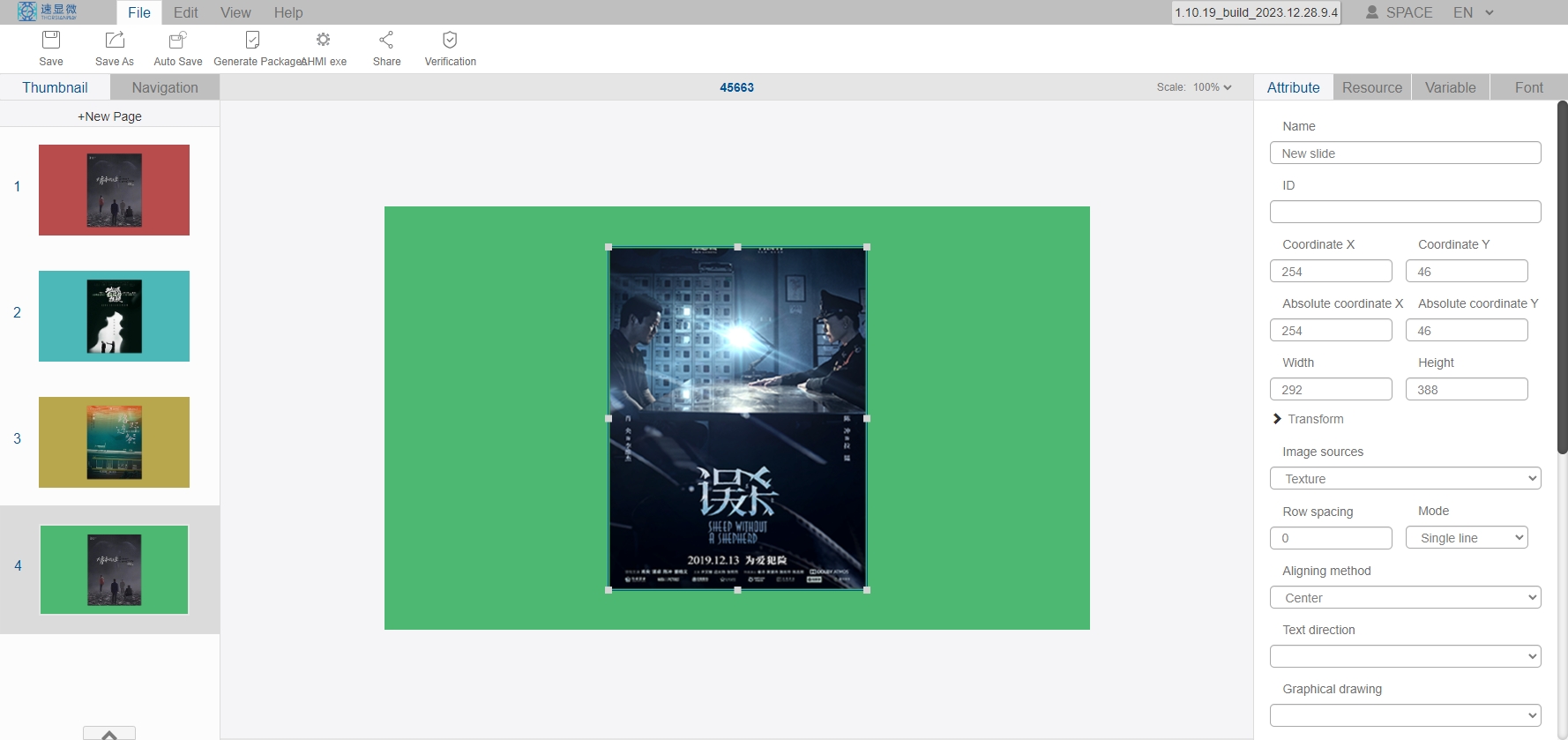
Now I hope that any of the first three pages can automatically jump to the fourth page to display the fault alarm after receiving the fault alarm signal, if there is no global trigger then you need to add a trigger in each of the first three pages, and each trigger is filled with the same trigger instruction to jump to the fourth page, if the project has many pages this is very troublesome to do, and in case of the later jump instruction needs to be modified, for example, need to change to jump to 100 pages, then only one page to manually change the trigger instruction, which will be very troublesome, in order to solve this problem, we have developed a global trigger, the use of the following:
- We first enter the "Variable" column to add a new variable, named "Trigger Global Variable", the register number is set to 1006;
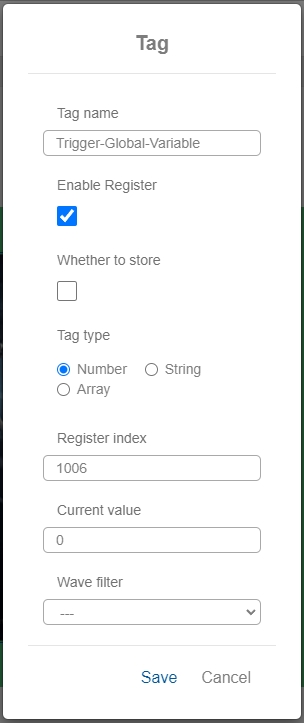
- Then go to the "Variable" column and find "Global Trigger" at the bottom, click "Add New Global Trigger";
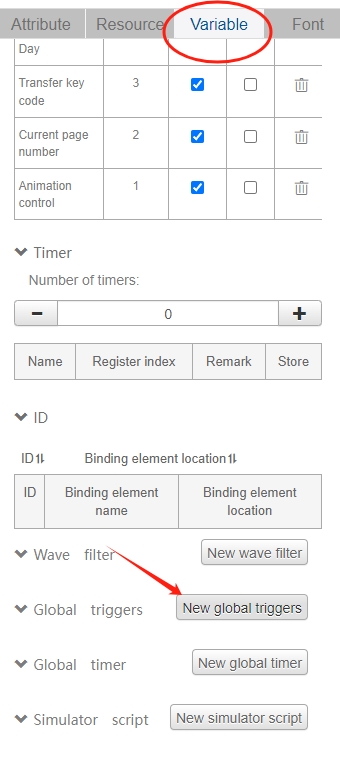
- Configure the global trigger, you can rename the trigger name, set the low alarm and high alarm, turn on the shared global state, bind the global trigger to register 1006 and save it;
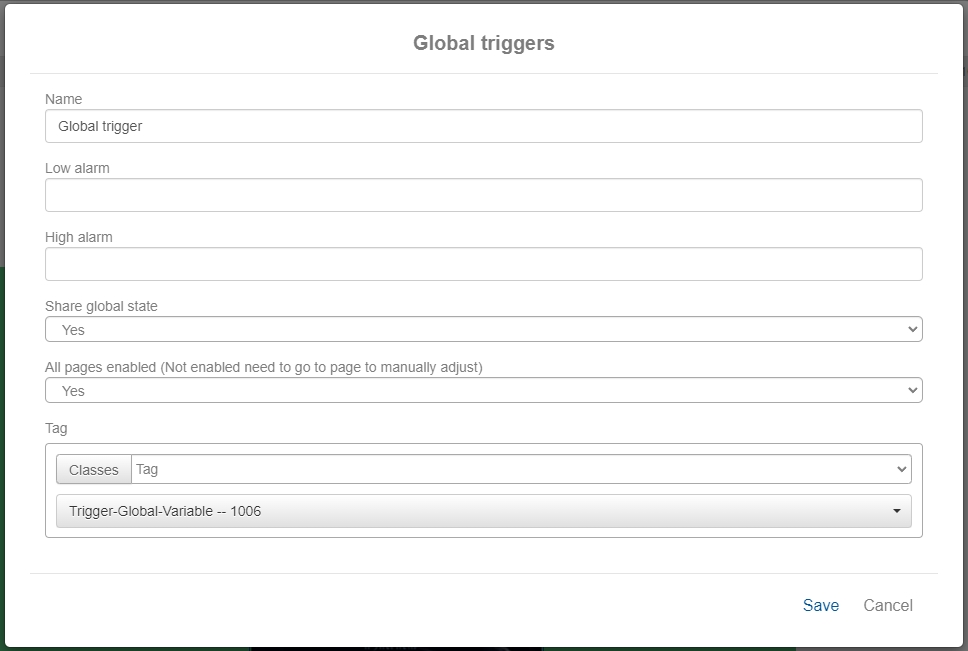
- After saving, automatically return to the previous level, at this time the global trigger list has been added to the list of actions, click "Add New Action".
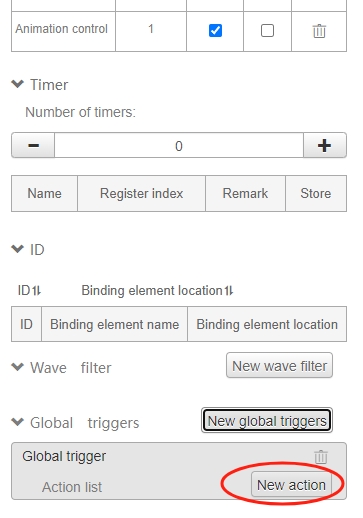
- The left side of the action instruction editing window will pop up, in this "trigger conditions" can choose "Tag change", when the "trigger global variable" value is 5, the implementation of the jump page instruction, and then Save;
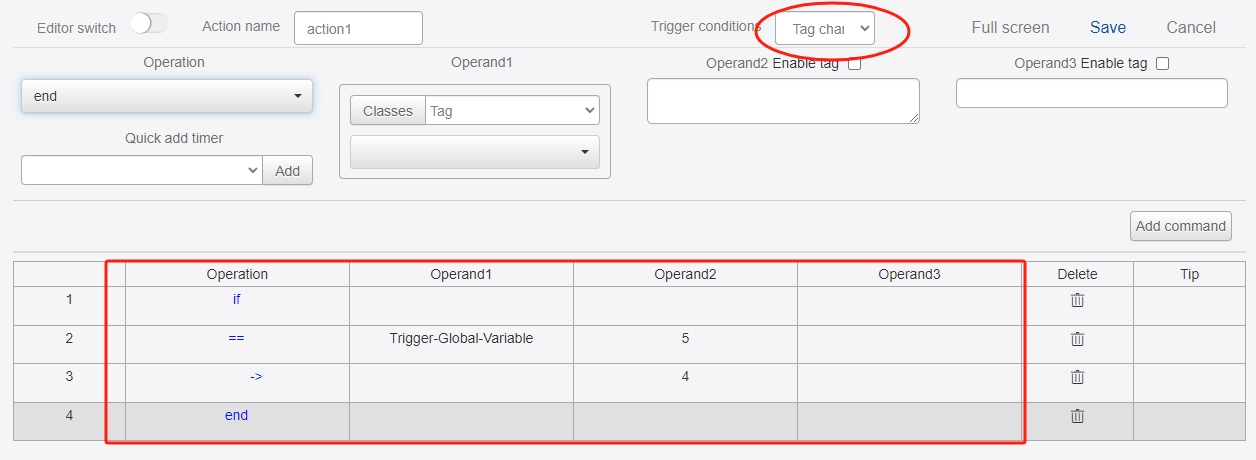
- Return to the first page of the "Page -> Properties Bar", in the global trigger, select the just configured "Global Trigger", so that the page of the global trigger is enabled. Then you can enable the global trigger on page 2 and page 3 as well. Note that this option is automatically selected in the new version (IDE1.10.19), and there is no need to manually select it
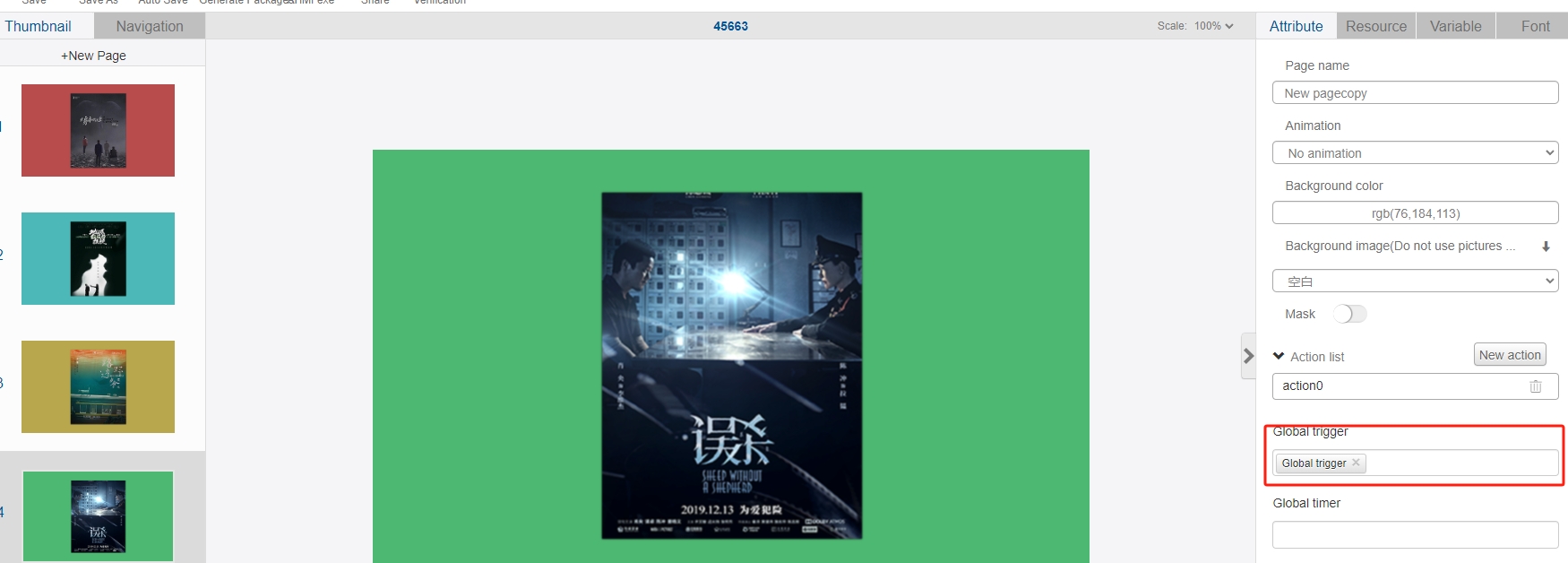
- Click Edit -> open the emulator and enter the IDE emulation interface. Respectively into the first page, page 2, page 3 after the 1006 register to assign a value of 5 to start the global trigger (note that the current page number is 0 when the actual display is the first page), the effect is as follows:
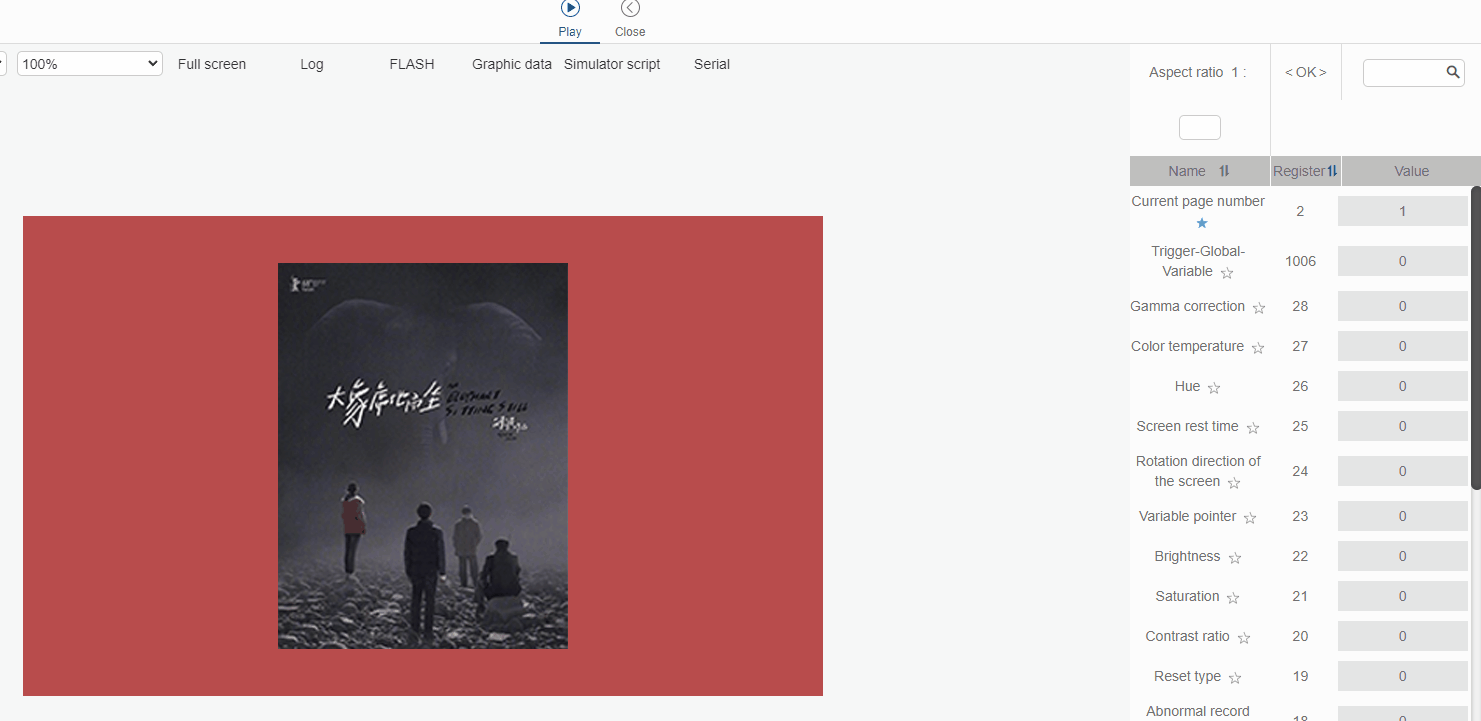
You can see that the global trigger in the first three pages can play a role, so that if you need to modify the global variable instructions then enter the "Variable" column in the lower part of the corresponding "Global Trigger" can be modified directly.