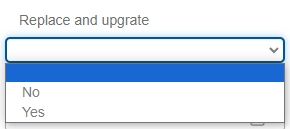Texture settings, texture compression mode, replaceable upgrades
Texture settings
Texture is the display appearance of a control. Most controls have at least one texture property that can be edited, except for "Triggers". Under Texture Settings, click the Modify icon to bring up the Select Image dialog.
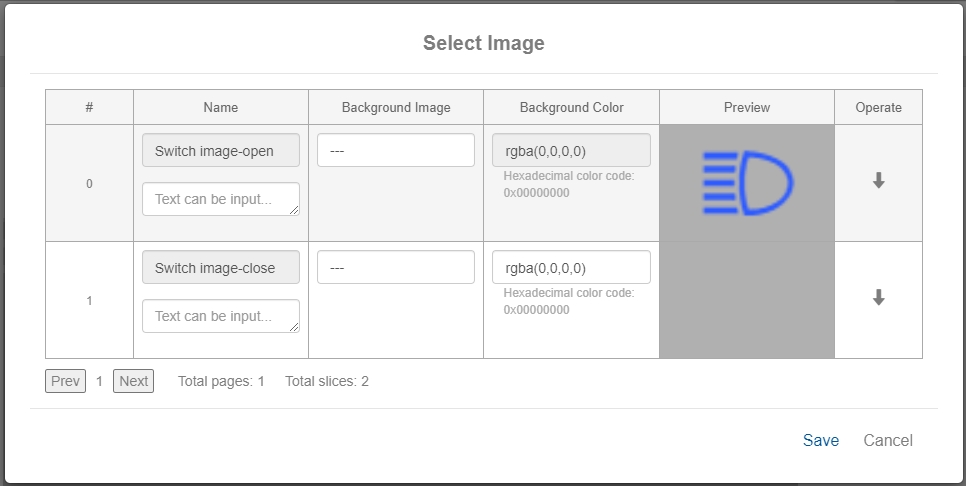
You can change the image name, set the background image, and set the background color. If using an image texture, the previously uploaded image resource is selected in the background image drop-down list. If using solid color texture, there are two ways to set it. You can modify the rgba value directly in the background color selection. rgba array has 4 numbers, which represent red, green and blue primary colors and transparency in turn. The range of primary colors is 0-255, and the range of transparency is 0-1, 0 means completely transparent, 1 means completely opaque. Users can also select the color and transparency in the drop-down color picker, click "OK" to complete the modification. Note that after selecting the background image, the background color will not be editable. For some controls, such as layers, multiple textures are supported, so you can insert multiple textures singly or in batch.
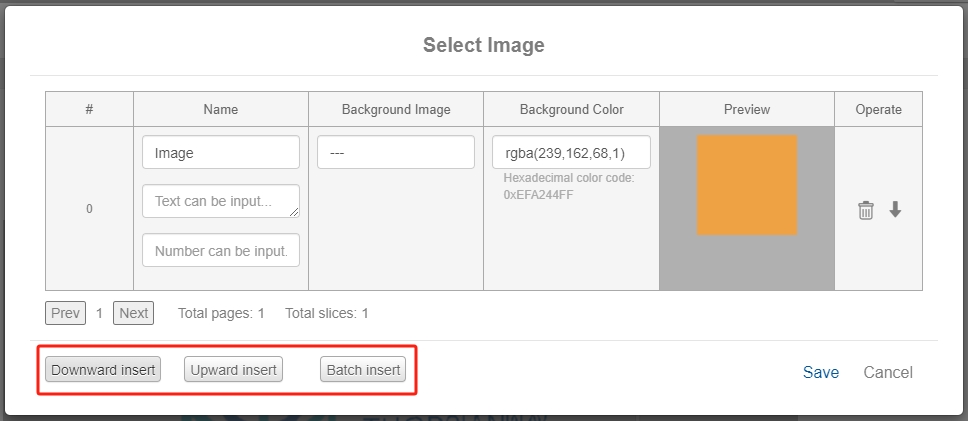
Texture Compression Mode
The drop down list allows you to select whether or not to compress the texture image, user selectable to follow the system, force compression or force no compression. No selection defaults to follow system. Compression can reduce the size of the project package, but the quality of the image will be damaged. You can choose the compression mode according to your needs.
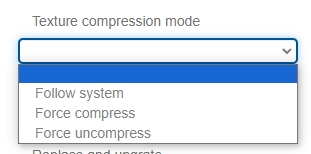
Replaceable Upgrade
The replaceable upgrade function is used to reduce the acf file burning time, after selecting "Yes", when burning acf file, it will automatically compare the difference between the current acf file and the last acf file, and only choose to burn in the different data to shorten the burning time.